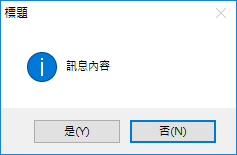TABLE OF CONTENTS
二、範例
一、語法
官方連結:英文
Function MsgBox(
Prompt As Variant
[,Buttons As VbMsgBoxStyle = vbOKOnly]
[,Title As Variant = "Microsoft Excel" 或 "Microsoft Word" 等]
[,HelpFile As Variant, Context As Variant]
) As VbMsgBoxResult
參數
| 名稱 | 型別 | 性質 | 說明 |
|---|---|---|---|
| Prompt | String | 必要性 | 訊息內容。 |
| Buttons | VbMsgBoxStyle | 選擇性 | 外觀樣式,如按鈕類型、圖示樣式、預設按鈕、形式等等。 |
| Title | String | 選擇性 | 標題。 |
| HelpFile | String | 選擇性 | 說明主題的檔案,需搭配 VbMsgBoxStyle.vbMsgBoxHelpButton 一起使用。 |
| Context | Long | 選擇性 | 說明主題的編號。 |
VbMsgBoxResult 型別
| # | Constant | 說明 |
|---|---|---|
| 1 | vbOK | 使用者按了  按鈕 按鈕 |
| 2 | vbCancel | 使用者按了  按鈕 按鈕 |
| 3 | vbAbort | 使用者按了  按鈕 按鈕 |
| 4 | vbRetry | 使用者按了  按鈕 按鈕 |
| 5 | vbIgnore | 使用者按了  按鈕 按鈕 |
| 6 | vbYes | 使用者按了  按鈕 按鈕 |
| 7 | vbNo | 使用者按了  按鈕 按鈕 |
VbMsgBoxStyle 型別
▼ 按鈕類型
| # | Constant | 值(HEX) | 說明 |
|---|---|---|---|
| 1 | vbOKOnly | 000000 | 顯示  按鈕 按鈕 |
| 2 | vbOKCancel | 000001 | 顯示  按鈕 按鈕 |
| 3 | vbAbortRetryIgnore | 000002 | 顯示  按鈕 按鈕 |
| 4 | vbYesNoCancel | 000003 | 顯示  按鈕 按鈕 |
| 5 | vbYesNo | 000004 | 顯示  按鈕 按鈕 |
| 6 | vbRetryCancel | 000005 | 顯示  按鈕 按鈕 |
| 7 | vbMsgBoxHelpButton | 004000 | 在最右側,顯示  按鈕 按鈕 |
※ 規則:第1~6項不可同時使用。
▼ 圖示樣式
| # | Constant | 值(HEX) | 說明 |
|---|---|---|---|
| 1 | vbCritical | 000010 | 在訊息區中,顯示「重大訊息」圖示,如右圖 |
| 2 | vbQuestion | 000020 | 在訊息區中,顯示「警告查詢」圖示,如右圖 |
| 3 | vbExclamation | 000030 | 在訊息區中,顯示「警告訊息」圖示,如右圖 |
| 4 | vbInformation | 000040 | 在訊息區中,顯示「資訊訊息」圖示,如右圖 |
| 5 | vbSystemModal | 001000 | 在標題列中,顯示「應用程式」圖示,如右圖 |
※ 規則:第1~4項不可同時使用。
▼ 預設按鈕
| # | Constant | 值(HEX) | 說明 |
|---|---|---|---|
| 1 | vbDefaultButton1 | 000000 |  |
| 2 | vbDefaultButton2 | 000100 |  |
| 3 | vbDefaultButton3 | 000200 |  |
| 4 | vbDefaultButton4 | 000300 |  |
※ 規則:第1~4項不可同時使用。
▼ 形式
| # | Constant | 值(HEX) | 說明 |
|---|---|---|---|
| 1 | vbMsgBoxSetForeground | 010000 | 設定前景。(only useful in VB6, not in VBA) |
| 2 | vbMsgBoxRight | 080000 | 文字向右對齊,包含標題與訊息。 |
| 3 | vbMsgBoxRtlReading | 100000 | 配置左右相反,包含標題列、按鈕列 |
二、範例
範例 1:基本的訊息方塊
MsgBox Prompt:="第1行訊息" & vbCrLf & "第2行訊息", Title:="標題"
或簡寫成
MsgBox "第1行訊息" & vbCrLf & "第2行訊息", , "標題"
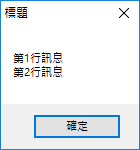
範例 2:進階的訊息方塊
Response = MsgBox("訊息內容", vbYesNo + vbInformation + vbDefaultButton2, "標題")
If Response = VbMsgBoxResult.vbYes Then
Debug.Print "You choose Yes."
ElseIf Response = VbMsgBoxResult.vbNo Then
Debug.Print "You choose No."
End If